How To Create Montessori Flashcards On A Budget
Do you love Montessori flashcards as I do? They’re amazing but also quite expensive. Luckily, you can easily make them at home. And in this post, I’ll show you how to create Montessori flashcards on a budget.
Flashcards are a great way to combine learning and entertainment but purchasing a physical pack could come at a serious price for just a few pieces of paper and ink. There are, of course, reasons for the price. Someone had to design them, probably pay a license for the images, or pay an artist to paint them, then you have the printing press, the delivery, the storage, the store employees…
Note: This post may contain affiliate links, which means if you buy from my link I might make a small commission. This does not affect the price you pay. See the full affiliate disclosure here.
But if you have some extra time you could create your own for a fraction of the price. Here is how I create my cards.
Supplies you’ll need for creating flashcards on a budget
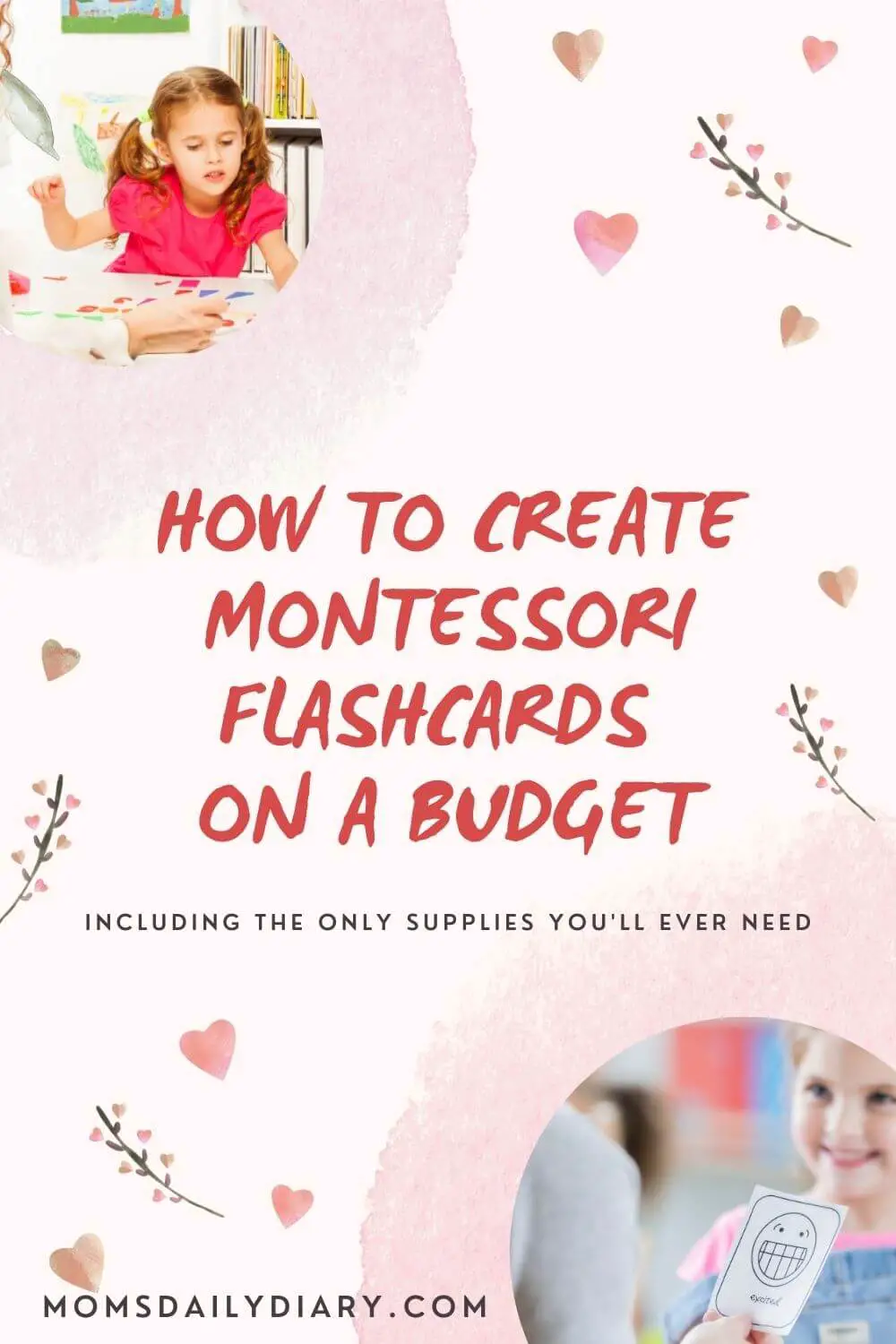
Let’s start with the dollar signs. Although homemade flashcards are a lot cheaper compared to their printed version, there are still some expenses you would need to consider.
Colour printer
The first and most expensive thing you’ll need before learning how to create Montessori flashcards is a quality colour printer. I must include a note here, that if you have an old inkjet printer working on ink cassettes, you may as well buy your cards from the store. Ink cassettes are pretty expensive and tend to dry out quickly.
What I recommended would be using an ink tank photo printer (the budgeted version and my personal favourite) or a colour laser printer.
I am thrilled with my Canon Pixma G1411 although if I were to choose now, I would probably go for the G3411 because of the scanner and wifi printing. The reason I recommend the printer is because I have already printed hundreds of flashcards and photos and I haven’t even spent half of the ink that came with the printer. It also cost me as low as $100, while a complete refill will be about $25.
If you’re an Epson fan, they offer the same technology under the name EcoTank.
Photo paper or high-resolution copying paper
Any cheap photo paper will do a great job here. If you’re going to laminate the cards, you could safely go with the lowest g/m2 you can find.
For my first flashcards, I used 10 x 15 mm glossy photo paper. The next ones I made on A4 glossy photo paper, which I cut in four pieces after printing.
For my recipe cards, I use A4 matte photo paper because it is more convenient to write over, so keep this in mind if you’re going to write something after printing.
Alternatively, you could also use high-resolution copying paper. Avoid cheap copying paper as it will leave the images dull and blurry.
Laminating pouches
I use 80-micron laminating pouches, size A6. You could choose a bigger or smaller size but I recommend you to choose the one you are going to use without cutting it.
You could still buy size A4 and cut it but then you’ll have sharp edges which are not recommended around babies and toddlers. Or if you decide to round them you’ll lose a lot of time and most probably end with uneven edges (and personally I hate it when I can’t get the symmetry right)!
Update: You can also get a corner rounder punch for as low as $10. I recently purchased one and it’s amazing how helpful this thing is.
Other supplies
Here are some other supplies you would also need but you probably already have at home:
- Scissors
- Iron
- Ironing board
I use my iron because I don’t have a laminator. I just haven’t found the need to buy one yet but who knows.
Find the right images
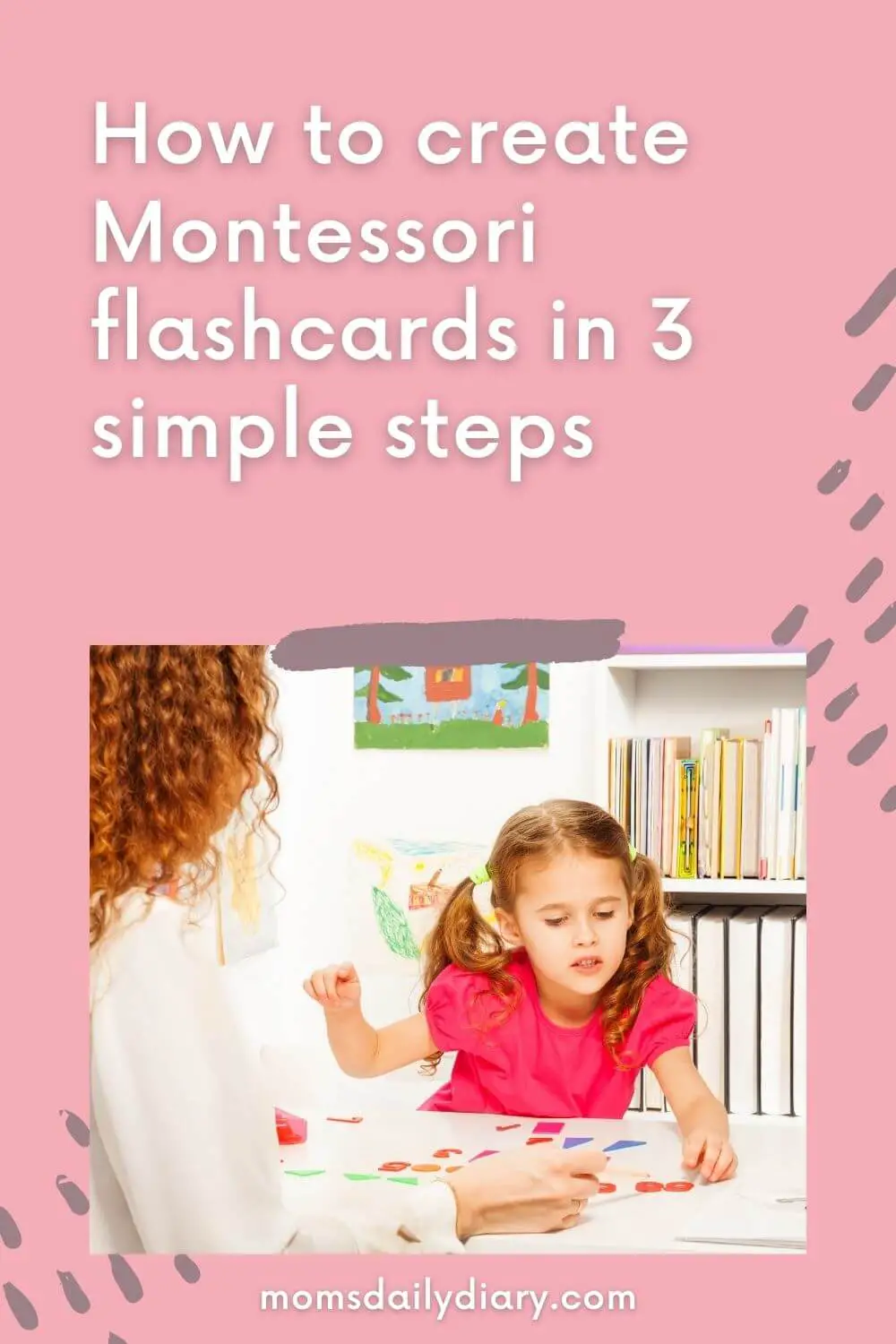
So, it’s finally time to tell you exactly how to create Montessori flashcards on a budget.
First off, choosing the right images is very important if you want to create beautiful and engaging flashcards. Here are two important notes to help you choose great images.
High-quality images
When it comes to creating flashcards for kids, quality is not all about resolution. Yes, you would want an image that is clear enough. The child, however, will not notice whether the image resolution is 640×426 or 1920×1279. What they will notice are the colours, the background, and the item on focus.
Choosing the right image is the most crucial part of creating flashcards on a budget. Here are some tips on what you should look for.
- Transparent background. Choosing a clear background will help younger children notice the actual item displayed on the flashcard. Other items visible in the background could divide the kids’ attention and confuse them.
- Photo instead of illustration. Kids are surrounded by illustrations everywhere. In books, posters, toys, cartoons. To make the most of your flashcards choose actual photographic images when possible, i.e. a photo of an apple instead of an illustration of one.
- Single item in full size. If we keep going with the apple example, you would prefer an image of a single apple in full size. A sliced version would be more suitable if you’re teaching the kid to pair the insides of fruit but not if they are just getting familiar with what an apple actually is.
- Image consistency. Keep in mind that you’re actually creating a set of cards. Therefore it is best if there is image consistency through all selected images, eg. all items are displayed on white background.
If you need inspiration on the type of card sets you are going to create, check out my 20 ideas for Montessori-inspired flashcards.
Licensing
Here comes the tricky part. If you’re not going to sell the flashcards but you want to use them with your own kids only, then it’s safe to say that you can use any images you find on the internet.
However, if you think you may later decide to try and sell them you will need to take the license into consideration.
Most of the images I’ve used are marked as free for commercial and noncommercial use. Even so, there is a rule that unaltered copies of images cannot be sold. In other words, if you’re considering making a profit by selling the printed cards or the digital templates, be sure to read the license carefully.
For my cards, I get the majority of the images from Pixabay. They offer tons of high-quality images most of which are free to use.
Here are some other great image sources you could browse:
- Pixabay – free for personal and commercial use if the image has been modified.
- FreeImages – free for personal use, blog posts, and social media. Cannot be used on products for resale and electronic templates.
- Unsplash – free for personal and commercial use if the image has been modified.
- Pexels – free for personal and commercial use if the image has been modified.
- FreePik – free for personal and commercial purpose with attribution.
- Stockvault – free for personal and commercial use if the image has been modified.
- Canva – there is a free version, but the Pro for $12.99/month is so worth it!
Create the flashcards
So, you’ve made a gallery of suitable images. That’s great! Now it’s time to find out exactly how to create Montessori flashcards, i.e. how to edit the raw images into actual flashcards.
To do so, you would need image processing software. I have been a fan of Photoshop for years, but since we are discussing the creation of flashcards on a budget you could also go for Canva, Gimp, even MS Paint.
Select format
Flashcards are usually created in 9 x 13 cm (3.5’’ x 5’’), 10 x 15 cm (4’’ x 6’’) or A6. The dimension depends on your printing preferences later on.
What I would recommend is:
- using 9 x 13 cm (89 x 127 mm) or 10 x 15 cm (102 x 152 mm) if you’re going to print on standard photo paper
- using A6 (105 x 148 mm) if you’re going to position them on an A4 page and then cut it in four
I use A6 for cards I plan to write on because my A4 photo paper is matte, while my 10 x 15 sheets are glossy.
Modify the images
Once you decide what format you want to print in, all you have to do is place the images in the middle of the template.
The process itself is very simple.
If you have chosen an image with a transparent or white background it’s safe to say there’s nothing left to do. When the background is not clear I prefer to remove it using Photoshop but optional and shouldn’t stop you if you don’t feel comfortable working with image processing tools.
One thing you should be careful about is not to cut parts of the image.
If you have picked A6 as a format of choice you could position up to 4 cards on an A4 template before printing. It would add to the savings since A4 paper is more common and therefore cheaper.
Print the flashcards
I believe there’s no need to go into detail here, right?
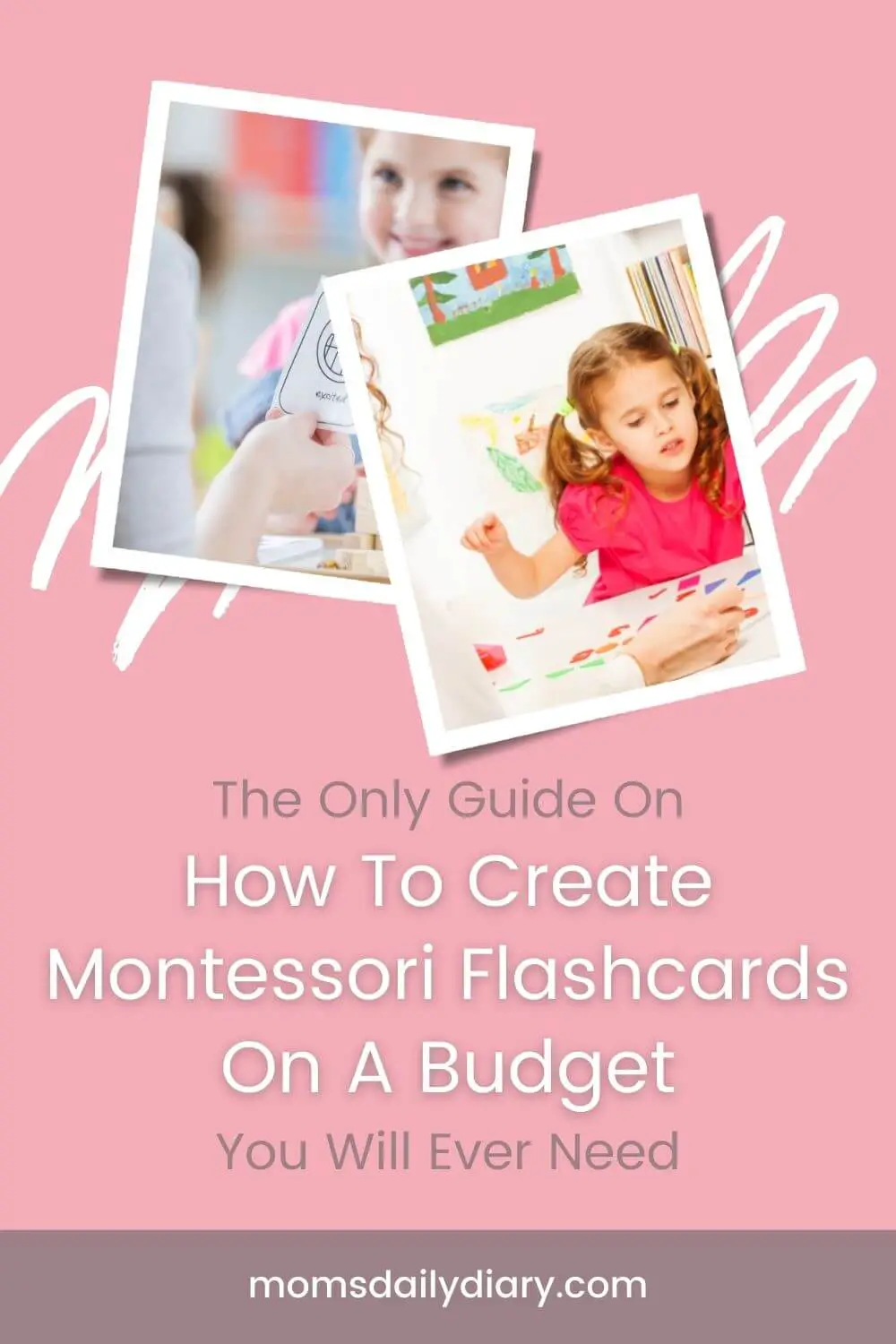
Laminate for durability
Laminating flashcards has two main purposes.
- The colour will “lock” on the paper and won’t fade away as quickly.
- Your toddler will have a harder time tearing them (exactly what mine was so eager to do when I introduced her to her first flashcards).
If you have access to a laminator just use it and you’re done. If not, here is what I do (and don’t laugh at me).
- Put the card with the laminating pouch on the iron board.
- Place a thin soft fabric over it.
- Iron on both sides until the image becomes clear.
- Put aside to cool down and then fold it in each direction to ensure they are properly laminated.
- Enjoy your flashcards on a budget!
Note: Laminating with iron works best for small pieces of paper. If you’re going to laminate sizes A4 and larger, I recommend purchasing a laminator.
That’s my process. So far I’ve created sets of animals, fruits and veggies, baby milestone cards and recipe cards. Several more sets are also almost done but I don’t have time to finalize them just now.
If you’re not sure on how to use the cards or whether they are age-appropriate for your kid, check out this guide on how and when to introduce Montessori cards the right way.
So now that you know how to create Montessori flashcards would you try creating your cards at home from scratch or do you think it’s too much of a hustle?







